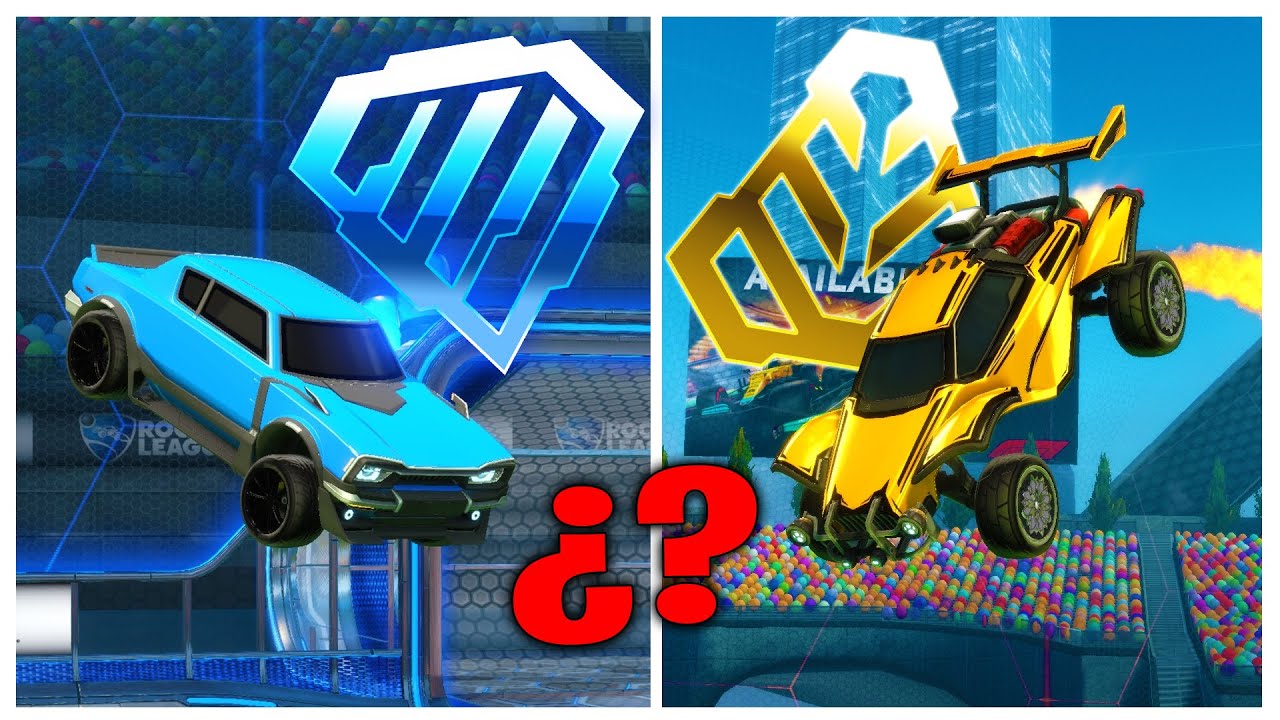The FPS or Frames Per Second They are an element that the most detailed players take into account since depending on this we will be able to know how much fluidity and graphic quality we will have in a video game.
Some games show How many FPS are you running at? but how to see the fps in Rocket League? Today we will tell you exactly how to do that so that you can keep your statistics up to date in this regard.

How to see the FPS in Rocket League
Fortunately RocketLeague, Like many other current video games, it has a fps tracker which is nothing more than the possibility of marking on the screen the FPS current. Next, we will tell you step by step how to activate this option:
- Opens Rocket League.
- In the options menu look for the option "Interface".
- Enter the menu drop down to display performance graphs.
- Choose "Performance Summary”.
- Done, now you will see your FPS on the right side of the screen.
This applies to any platform except for PC, where we will have to configure this from the Steam before starting Rocket League. To do it you have to do the following:
- Opens Steam and look for the option "setting".
- On the left should appear an option that says “FPS Counter”. You must activate this option.
- Open the menu and choose the place on the screen where you want the FPS to be displayed.
- Click on "To accept".
Done, this is all you have to do to put the FPS in Rocket League and see your frames per second while playing Rocket League games with your friends.